Thursday, August 20, 2015
Transfer Text Messages from Samsung Galaxy to Computer
Backup Samsung Text Messaes to computer is a hard work,Unlike media files backup,if you want to backup photos, videos from Samsung to computer,you can connect your Samsung Galaxy to computer via a USB cable,and directly copy all media files back to a computer.If you want to backup Samsung Messages to comoputer,you must to use a third-part Android SMS Backup software.
(How to Backup Data from Samsung Galaxy to Computer)
Unlike media files, SMS messages can't be stored on the external memory card, it is only can be saved in the internal flash card. That means the storage space is limited and sometimes you need to delete some files to free up more spaces. So let's suppose that you have saved lots of important messages but now you have to delete some of them to free up space, what will you do? Troublesome, right? Thus why don't you backup all your vital messages on computer? Not a bad idea, right? In fact, transferring Galaxy S3/S4 text messages to computer with a special tool like Samsung Messages Backup software can perfectly save your messages in XML or Txt format for your reading.
With Android SMS Transfer- Android Data Manager app, you can view and backup your Samsung text messages to PC. Your information will be fully copied to your desktop, including sending/receiving time, names, and numbers. Getting bored of taping on tiny phone screen? Android Data Transfer can even allow you to send SMS on computer.
The Key Feature of Android Data Manager:
-Transfer all or selected Android SMS to PC and save as .xml or txt file.
-Receive and Send texts directly from PC to your families, friends and other.
-Mark unreadable SMS message and threads as read.
-Backup Android contacts to computer only 3 steps
-Backup Android SMS to computer in one click.
-Delete unwanted messages or threads to make room for new ones.
-Fully compatible with all popular Android phones, like HTC, Google, Motorola, Samsung, Sony, and more.
Method 1. Backup SMS from Samsung to computer with Android Manager
Step 1. Run the software and connect your Samsung Galaxy phone to computer
Note: Both Windows and Mac versions work in a similar way. Thus, I just take the Windows version as a try. If you're using a Mac, you can follow the steps too.
Step 2. Copy SMS from Samsung Galaxy to Computer
Go to the left column and click SMS. In the SMS management window, select the message threads that you want to transfer. Click Save as to save the messages to your PC in .xml or .txt format.
Method 2. Transfer Samsung Text Messages to PC with an App
Apart from desktop software, there're also many Android SMS backup apps which let you save SMS on Android phone to SD card and then transfer to computer. Among them, SMS Backup & Restore stands out.
Step 1. Go to Google Play Store on and download SMS Backup & Restore app.
Step 2. Launch the app and tap Backup to backup SMS to SD card of your Android phone.
Step 3. Mount your Android phone as an external hard drive by using a USB cable.
Step 4. On your computer, find your Android phone and open the SD card folder.
Step 5. Find the .xml file, and copy it to your computer
Further Reading: How to Read SMS.xml on PC
Usually Android SMS you transfer to PC are saved as .xml file, .txt file or HTML file. The last two formats are easily readable. To read SMS.xml file, you need to draw support from a third-party tool – Notepad++. It's a free source code editor, letting you read the SMS.xml file conveniently.
Note: Please don't edit the .xml file when using Notepad++. Or, the file might be damaged.
More info:
How to Transfer Photos from Android to Computer
How to Transfer Data from Android to Computer for Backup
How to Transfer Pictures from Galaxy S6 to Computer
How to Backup Samsung Galaxy S5 Photos, Contacts to Computer ?
How to Recover Deleted Photos from Samsung Galaxy on MacBook?
Moving All Data/Whatsapp Messages from Samsung Ace/Note/Galaxy S to A8
How to Transfer Data Contacts from S1 to S6/Edge
How to Get Back Lost Data on Samsung Galaxy
Subscribe to:
Post Comments (Atom)



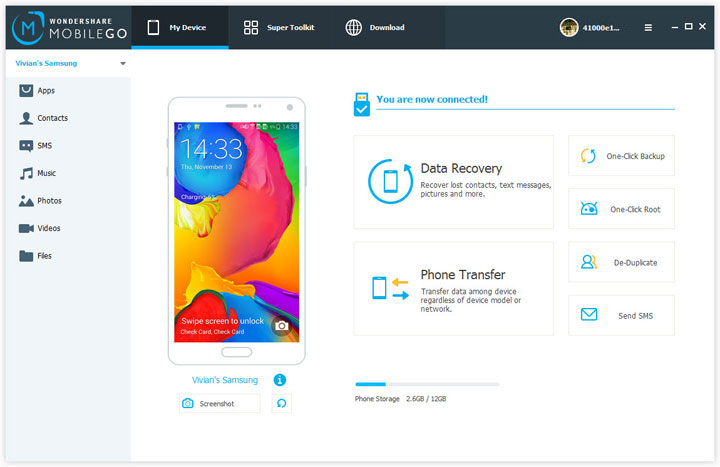
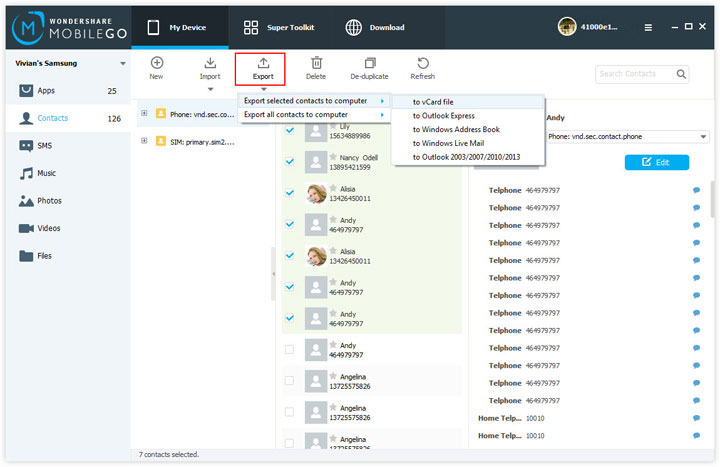



This is truly a decent and instructive, containing all data furthermore greatly affects the new innovation. A debt of gratitude is in order for sharing it, 123eworld bulk sms pune
ReplyDeleteTo Transfer Text Messages from Samsung Galaxy to Computer, first we can connect it to computer via USB Cable. As we know, we can get access to text messages unless we use Samsung data manager program. With its help, we can directly transfer text messages to computer.
ReplyDelete